Your website users can install applications to their PC on Mac, Windows & Linux. Your app can be accessed from the Start menu, desktop, or dock. It’s super simple to convert your website into cross-platform desktop applications using JavaScript, HTML, and CSS YES!! JavaScript, HTML and CSS.
I am using the Electron framework it’s based on Node.js and Chromium.
Installation
1, Node.js from here: https://nodejs.org/en/download/
2, Install git from here: https://git-scm.com/downloads
Clone this sample project:
git clone https://github.com/electron/electron-quick-start cd electron-quick-start npm install npm start
It will download a sample project in your computer and “npm install” to install the required node modules in the project.
main.js
// Modules to control application life and create native browser window
const {app, BrowserWindow} = require('electron')
const path = require('path')
function createWindow () {
// Create the browser window.
const mainWindow = new BrowserWindow({
width: 800,
height: 600,
webPreferences: {
preload: path.join(__dirname, 'preload.js')
}
})
// and load the index.html of the app.
mainWindow.loadURL('index.html')
// Open the DevTools.
// mainWindow.webContents.openDevTools()
}
// This method will be called when Electron has finished
// initialization and is ready to create browser windows.
// Some APIs can only be used after this event occurs.
app.whenReady().then(() => {
createWindow()
app.on('activate', function () {
// On macOS it's common to re-create a window in the app when the
// dock icon is clicked and there are no other windows open.
if (BrowserWindow.getAllWindows().length === 0) createWindow()
})
})
// Quit when all windows are closed, except on macOS. There, it's common
// for applications and their menu bar to stay active until the user quits
// explicitly with Cmd + Q.
app.on('window-all-closed', function () {
if (process.platform !== 'darwin') app.quit()
})
// In this file you can include the rest of your app's specific main process
// code. You can also put them in separate files and require them here.
index.html
<!DOCTYPE html>
<html>
<head>
<meta charset="UTF-8">
<!-- https://developer.mozilla.org/en-US/docs/Web/HTTP/CSP -->
<meta http-equiv="Content-Security-Policy" content="default-src 'self'; script-src 'self'">
<meta http-equiv="X-Content-Security-Policy" content="default-src 'self'; script-src 'self'">
<title>Hello World!</title>
</head>
<body>
<h1>Hello World!</h1>
We are using Node.js <span id="node-version"></span>,
Chromium <span id="chrome-version"></span>,
and Electron <span id="electron-version"></span>.
</body>
</html>
Whatever you do in this HTML file it will be included in your application.
Now how to convert a website into an app:
mainWindow.loadURL('https://phplift.net/')
This will open your website in the application you can give it to your users to install in computers.
Commands to generate software build
Mac: electron-packager . --overwrite --platform=darwin --arch=x64 --icon=assets/icons/mac/icon.icns --prune=true --out=release-builds, Windows: electron-packager . --overwrite --asar=true --platform=win32 --arch=ia32 --icon=assets/icons/win/icon.ico --prune=true --out=release-builds --version-string.CompanyName=CE --version-string.FileDescription=CE --version-string.ProductName="Electron Webview", Linux: electron-packager . --overwrite --platform=linux --arch=x64 --icon=assets/icons/png/1024x1024.png --prune=true --out=release-builds,
Edit options as per your requirements.
This is just a simple application demo you can do a lot of things with this framework some amazing demos are available here: https://github.com/hokein/electron-sample-apps
Some desktop apps created on electron framework almost all developers use them is:
1. VS Code
2. Whatsapp Desktop app
3. Slack Desktop app
and many more.
I hope you like this tutorial feel free to share your suggestions in the comments.
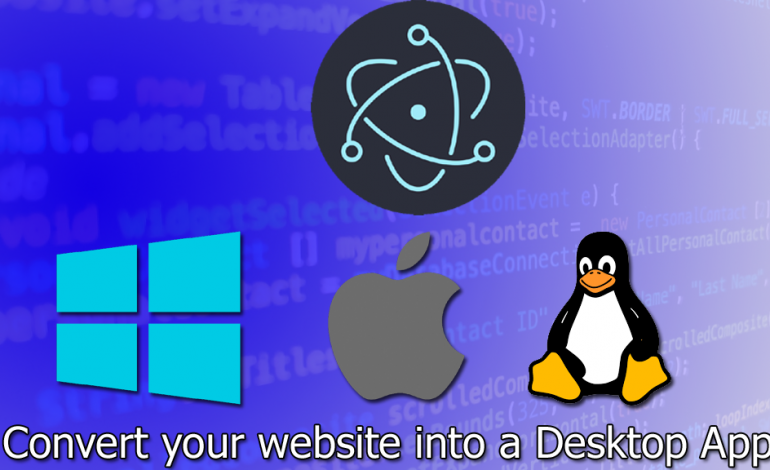
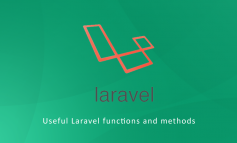

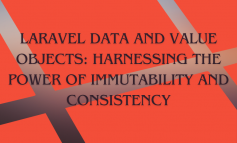
Leave a Reply